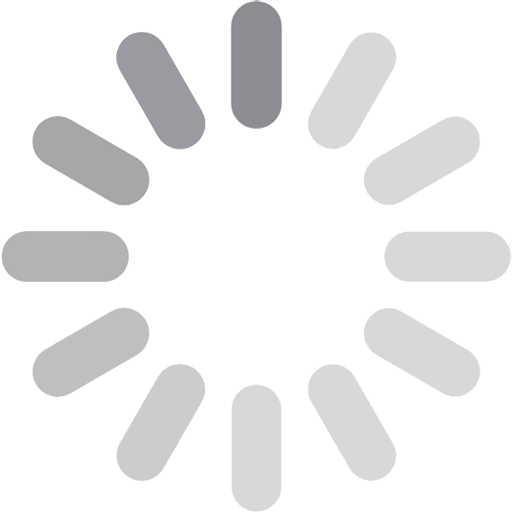Fast Retouching: Tools and Tricks to Save You Hours

Understanding how to edit multiple photos at once may be difficult without properly developed strategies, fast retouching techniques, and powerful tools at your disposal. Professional photographers with demanding clients and strict deadlines and enthusiastic casual photographers with large personal projects will benefit from effective tips on streamlining their post-processing workflows. It will boost their productivity and ensure consistency across the entire photo collection. Smart organization, batch editing, and the use of presets can make even the biggest editing jobs manageable.
In this guide, we will break down the essential fast retouching tools, practical shortcuts, and real-world photo editing tips that will help you work faster and still deliver polished, professional-looking results without compromising quality.
Table of Contents
ToggleEssential Fast Retouching Tools and Shortcuts to Edit Smarter, Not Harder
Most modern editing software, such as Lightroom, Capture One, or Luminar Neo, offers batch sync options. These options allow you to apply the same adjustments to a whole set of images with just a few clicks. The most common adjustments when you batch-edit photos usually include exposure, contrast, or color grading. Instead of repeating the same edits manually for each photo in a product catalog or wedding photo session, you adjust one, select the rest, and sync the settings across them instantly.
Presets in your software can save you a lot of time if you still seek your image-enhancing style and want to experiment with different edits. Ensure the presets in your software are customizable so it is possible to tweak them according to your specific creative needs as your photography proficiency grows.
For example, if you experiment with editorial photography ideas, you can create a bold and dramatic preset for that style. Once this is applied, you only need to make minor tweaks for a polished look. Starting from scratch every time is no longer required.
Keyboard shortcuts are another overlooked weapon for those who bulk-edit photos. Learning quick keys for cropping, duplicating adjustments, or toggling before-and-after views can shave seconds off every action. Seconds may seem insignificant, but they become hours of saved time if you need to process thousands of pictures every day.
Batch and Bulk Editing Techniques That Really Work
One of the fastest and most effective ways to optimize your post-processing workflow is carefully combining batch and bulk editing techniques. Start by organizing your images into groups based on lighting, location, or style. It will let you simultaneously apply the same basic adjustments (exposure, contrast, brightness, white balance, saturation, vibrance, highlights and shadows, etc.) to multiple shots without ruining the intended visual cohesiveness.
Using features like “Auto Sync” in Lightroom or “Edit Selected” in your batch photo editor allows you to tweak multiple photos simultaneously. For example, after adjusting highlights and shadows on a few sample images from an outdoor shoot, you can sync those settings to the entire set. You can also enable smart collections and albums. It will allow you to apply new edits automatically to images that meet specific criteria, like ISO settings or capture time.
When you work with large volumes of files, it is important to remember that the first edit you apply acts as your foundation. Once you sync a general look, go back and fine-tune a few key shots individually. It is especially important for processing visuals with many intricate details (portraits, architecture shots, nature close-ups, etc.). This combination of bulk editing and selective refinements ensures your final gallery looks cohesive without compromising each photo’s unique charm.
Bonus Pro Tips for a Faster Workflow
Go through your photo collection and identify the best shots. It will protect you from wasting time on enhancing images you will not use. Many editing programs allow you to flag or star images quickly. Reduce the number of photos and create a focused selection to work on. Stay organized and put all your energy into polishing only your strongest work.
Develop a specific image post-processing order. Correct exposure first, then handle color grading, and leave retouching for last. This sequence prevents you from redoing earlier adjustments and keeps your workflow organized.
Diligate complex retouching tasks to AI-based photo editing programs. Fast retouching tools like automatic skin retouching, sky replacement, or quick background cleanup can handle time-consuming tasks in seconds. Review these edits and fine-tune them manually for better results.
If you regularly deliver web, social media, or print images, set up pre-saved export options with the right size, quality, and file naming conventions. It can save a lot of time in the final stages of your project.
Conclusion
Fast photo retouching is not about rushing. It means working smarter and setting up efficient workflow systems to achieve professional-grade results quickly. Learning to batch your edits, organize your workflow, and apply smart editing techniques can reduce your editing hours. Fast retouching tools like batch syncing, preset libraries, and targeted adjustments help you maintain consistency across large sets of photos while leaving room for creative refinements where needed. With the right habits and tools, you will be able to handle any project with speed and consistent quality.
Published by Seren Reynolds
Hi, i am a digital marketer with over 5 years of experience. I specialize in using online platforms and strategies to help businesses grow and engage their audiences. View more posts